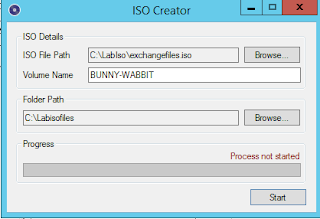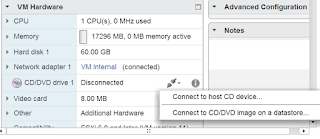When upgrading to new NOS one of the partition does not get updated. Following is the only option to get the new NOS on both the partitions.
Requirement: you will have to contact Brocade Tech support to ship you a Brocade USB stick containing basic NOS.
1) Brocade USB stick containing basic unit operating system (in the safe)
2) Requires NFS mountable directory to access the new NOS.
3) Have console port access
After power cycle, hit ESC until you get here
Hit ESC to stop autoboot: 0
1) Start system.
2) Recover password.
3) Enter command shell.
Option? 3
Boot PROM password has not been set.
=> [This is the u-boot prompt]
These environment variables should be set at U-boot
printenv and check for these variables - ipaddr, netmask, gatewayip, serverip. If not set, then assign.
setenv ipaddr <IP address that you want to assign to this device>
setenv netmask <What is the subnet mask used in the lab where the switch is located?>
setenv gatewayip <xx.yy.zz.ww>
setenv serverip <tftp/ftp server ip used>
If these are changed
saveenv
Insert the USB, these are the steps are done at the U-boot prompt:
> usb reset 1
> ext2ls usb 0:1
>
makesinrec 0x1000000; ext2load usb 0:1 2000000 tftpboot/castorXX/uImage;ext2load usb 0:1 3000000 tftpboot/castorXX/ramdisk.image;ext2load usb 0:1 4000000 tftpboot/castorXX/silkworm_bd131.dtb; bootm 2000000 3000000 4000000
When this finishes the unit should reboot and come up to a shell prompt. At that prompt enter the following information (management interface address, netmask and gateway).
ifconfig eth0 x.x.x.x netmask x.x.x.x up
route add default gw x.x.x.x
The NOS firmware is loaded using the following steps:
mount -o tcp,nolock <server>:<path>/nos5.0.1d /load
cd /load
./install release
sync
sync
reboot –f
After this finishes the switch should be fully functional with NOS 5.0.1d on both partitions.